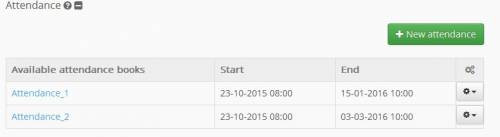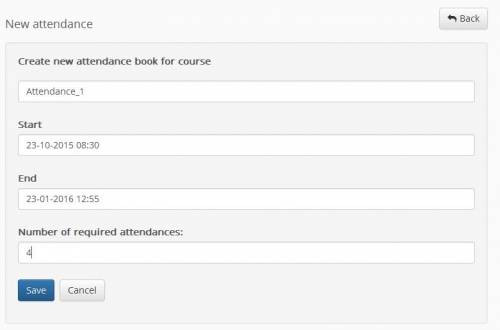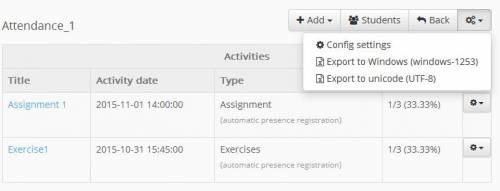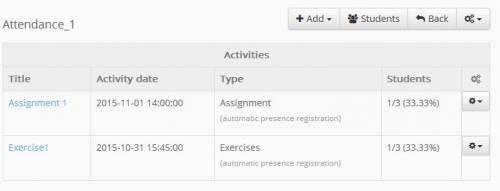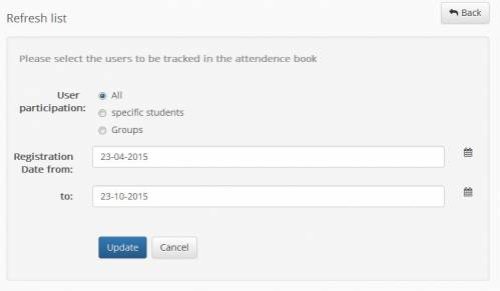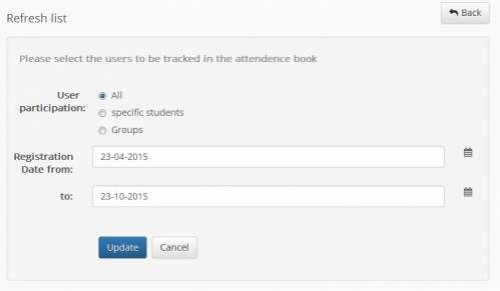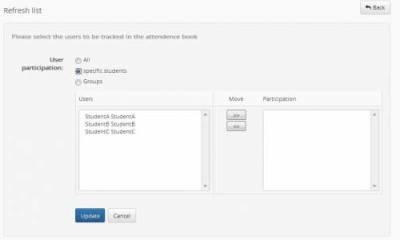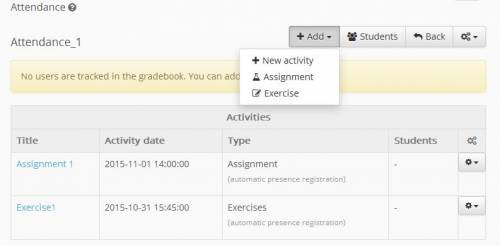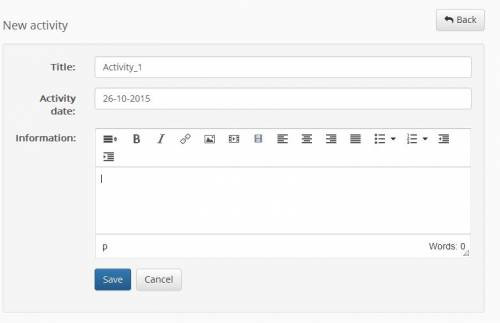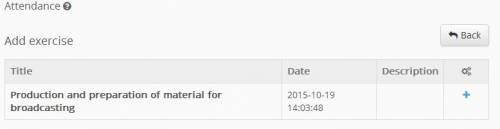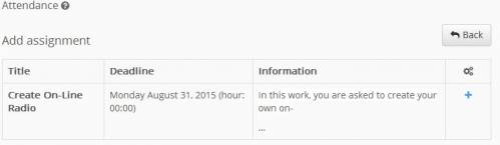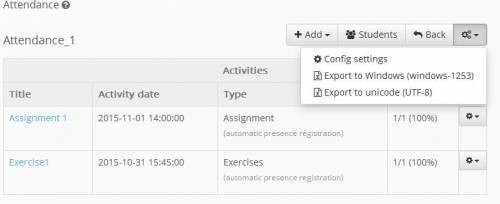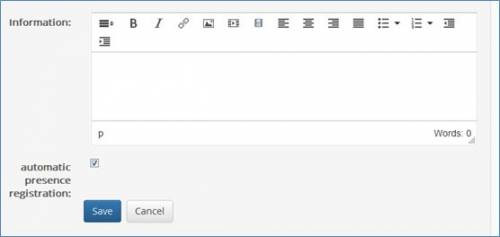Attendance
Through the subsystem “Attendance” you have the possibility to create and manage a variety of electronic attendance for the course. To create a new attendance just select the link “New attendance”.
Then enter the title and the start and end dates of attendance. Finally you can set the number of compulsory attendance of learners on it.
A series of actions are available on the main screen of the created attendance. Specifically:
- Settings: set the title of the attendance records, the list of users who will participate in it, the number of compulsory attendance.
- Students: displays the students who participate in this attendance
- Add: you can add an activity, work exercise in this attendance.
Choosing the function “Settings” you have the possibility to modify the title of attendance, the starting and ending dates of attendance. Finally, you can modify the number of compulsory attendance of learners on it.
To add students to a attendance just select the link “Students” and then the link “here” (picture).
In the next screen you are given three options:
- participation of all learners in attendance
- involving specific learner attendance
- participation of specific user groups in attendance
For the participation of all learners simply specify the recording date from - to and complete the process by clicking on the “Update”.
For the introduction of specific students simply select the students you want from the left column and move them to the right. The process is completed by clicking on the “Update”.
To add specific users group select the group that you want from the left column and move them to the right. The process is completed by clicking on the “Update”.
Thereafter, and if they are imported users in attendance to add a number of “modules” which can be:
- Activities
- Work
- Exercises
To import an activity select “Add-Activity” link and specify the date. Provide relevant information to the activity (eg. Laboratory course). The complete process by selecting the link “Save”.
To import a task in attendance select “Add link. From the list of existing tasks, add a task that you want.
If you wish to enter an exercise in attendance select the link “Add- Exercise”. From the list of existing exercises add exercise that you want.
Even for exporting the attendance records on file with extension csv and windows-1253 encoding just select the link “Export to coding windows-1253”. Additionally if you want to export the attendance on file with csv extension and UTF-8 encoding just select the link “Export to encode UTF-8”.
Finally we should note that when adding or work or exercise in attendance you can choose the option “Automatically presence entry”. This means that when the student participated in an exercise work contained in this attendance platform automatically recognizes the presence.