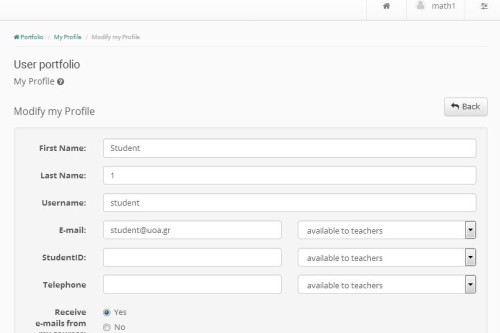Modify your profile
Choose “modify your Profile” from the left column of the user portfolio, and change your personal information, like name. surname, email address, default language and view (simple, analytic), or you can insert your personal photo to be displayed at each participating in forums, to user groups, etc. Type the new information in the corresponding fields and click on “Modify”.
Especially for the fields email, registration number and phone you can choose to not appear in your public profile, as they are sensitive personal data. You can also change the look of your portfolio by selecting detailed or summary, which we presented in the previous section. When finished making changes click the button labeled “Change”.
The first time the students entered the platform, they are prompted by the system to confirm e-mail address. The platform sends a message (e-mail) to the address stated and asked to follow a link to confirm. Once this is accomplished, the field “Confirmed address email” now appears checked.
Note for LDAP, IMAP, POP3 users: LDAP, IMAP. POP3 users cannot make any changes to their profile. They can change only the portfolio’s default language, their personal photo and portfolio’s view.
Changing email address
It should be noted that the first time someone entered the platform, they are prompted by the system to confirm his/her e-mail address. The platform sends an e-mail message to the address he/she is registered and asked to follow a link to confirm. If for some reason the user change his/her email address, then the platform displays a message that prompts users to advance the process of email address confirmation.
The email confirmation form prompts user for “Send confirmation code”. User will then receive a message to that address, which should follow the link in the body of the message to complete the process (similar procedure as the first entry in the platform).
Deleting an Account
You can also delete your account from the platform if you choose the “Delete Account” link. However, you first need to unregister from all the eCourses you have been attending and then click on the “Delete Account” link on top of the screen. You will be asked to confirm this before your account has been deleted.