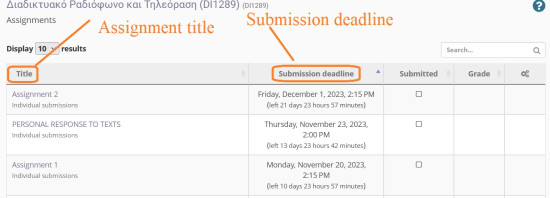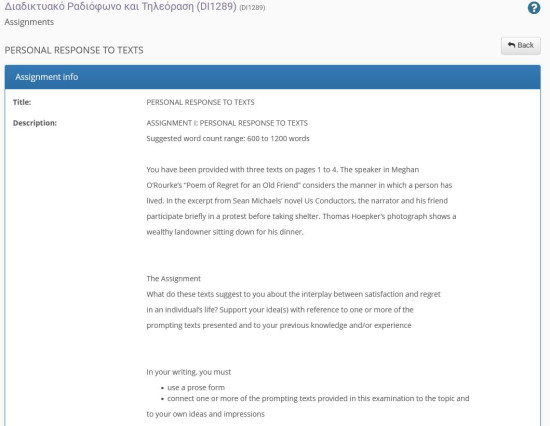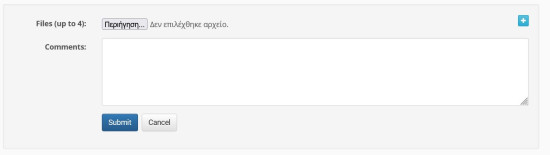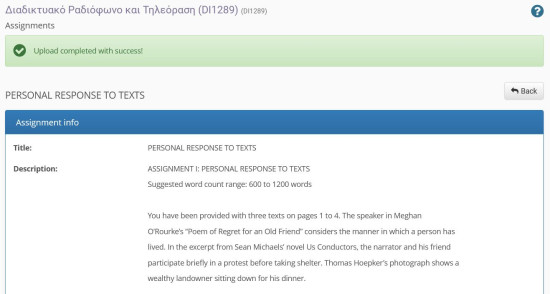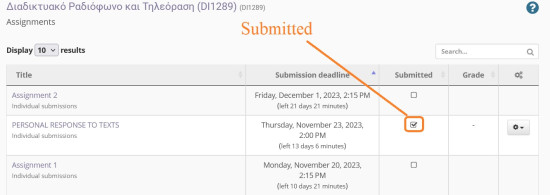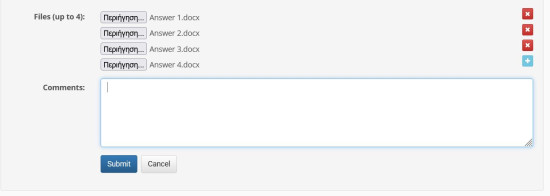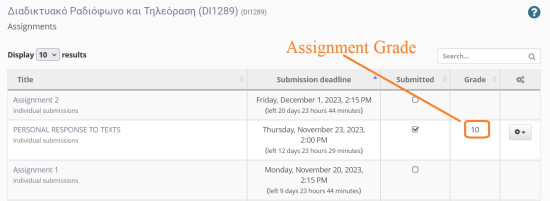Assignments
The module “Assignments ” is the tool of the e-course that allows you to submit electronically the assignments posted by the teacher in charge of the course. In particular, it enables students enrolled in the course to upload their assignments electronically up to the submission date and then, after the teacher has graded them, to see their grade.
By selecting the “Assignments” module you can:
- View the assignments uploaded by the teacher
- See the start and end date of the assignment submission
- To submit an assignment
- The date and time when you can submit your assignment
To see the pronunciation of an assignment just click on it and the pronunciation will be displayed.
To see the start and end date of an assignment just look at the “Submission Deadline” column.
To submit an assignment, follow the steps below: First go to the assignment and select the “Browse” link
Then browse your disk for the location of your assignment file. Write an accompanying comment to your teacher about your assignment if you wish. The process is completed by selecting the “Submit” link. Once you have successfully submitted your assignment, you will be notified by the platform with the corresponding message.
Also now the corresponding mark will be added to your assignment in the “Submitted” column.
A new feature is the submission of multiple files in a work-examination. If the teacher has selected that multiple files can be submitted to the assignment, then you are given the option to upload more than one file. The process is simple and you select them from your drive and upload them to the specific assignment-examination. Go to the work-examination and select the “browse” link. From your disk select the files you want to “upload” (one at a time). When you have finished uploading the files select the “submit” link. A message now appears on your screen with the successful submission of your files as shown below.
If you wish to resubmit a new, improved version of your assignment before the due date set by the instructor, simply repeat the above process, just keep in mind that the platform will delete the previous version and submit the last sent version to the instructor. If the teacher has graded your submitted assignment then the grade column will show your grade on that assignment.