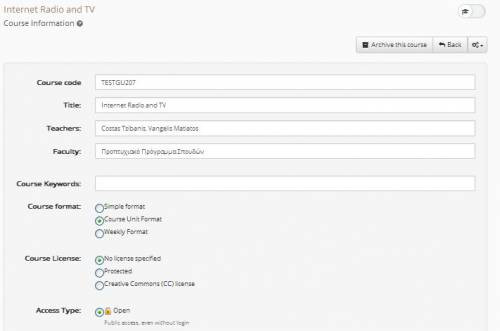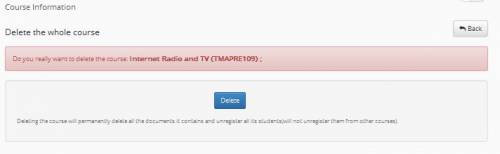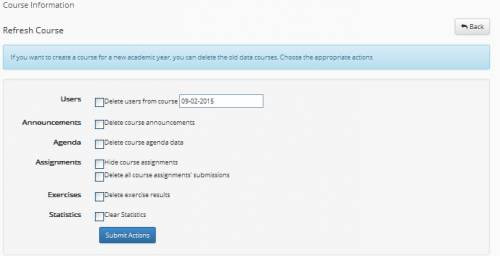Course Administration
The Course Administration module allows you to modify some basic parameters of the course operation, like its identity characteristics, the access type (open, demanding registration, closed), as well as the supporting language. Moreover, it offers teachers the opportunity to delete the course, renew it and take a copy of safety.
More analytically, you can modify the course identity, listed teachers’ names supporting the course, modify the course title, or even change the Faculty or the category it belongs to. You can also modify the access type. You have the following choices:
- Free Access (without password): anyone can visit the course without typing their password.
- Open Registration Controlled Access: one needs to register so as to view your course, but anyone can apply to register.
- Controlled Access: only course list users can have access to the course.
The course is by definition free to access. If you want to have controlled access, it is quite common to click on “Open Registration Controlled Access” and ask students to register. As soon as registration has been completed, you can click on “Controlled Access” and remove the users you do not want to attend. On completing modifications click on “Perform Changes”.
Deleting Courses
If you click on the “Delete the whole course” link, you will be given the chance to delete he course from the platform. If you delete a course, you permanently delete all its contents along with the registered students. In this point it should be made clear that users are not deleted from the platform since they may participate in other courses as well.
Be Careful: After deleting a course, there is no way to bring it back. For this reason, use deleting operations carefully!
Creating an eCourse Archive
If you click on the “Archive this course” link, you are offered the opportunity to download a file that includes the whole course content on your computer with an aim at using it in cases of inadvertent deletion or destruction of the course. It should be noted that the course renewal process is conducted by the platform administrator and not the teacher, since you first send the copy of safety.
The copy of safety operation begins with clicking on the “Course Copy of Safety” which appears on a webpage with the result of the operation. If everything is done in the right way, you will find the following paragraph at the bottom of this page.
2nd – Creating a backup file
The copy of safety has been successfully created! Download it!
Select the “Download it” link to download the course copy of safety to your computer. The copy of safety is a suppressed document; Contact the system administrator in case you want to restore the course using a copy of safety.
Refresh eCourse Content
If you click on the “refresh eCourse” link you will be given the opportunity to prepare a course for a new group of students. This will prove extremely useful in storing educational material and deleting users and their overall activation during the course, on the break of the new academic year (or semester). Select the steps you wish to make and click on the “Implementation of Acts” button.
So you can choose one or more of the following activities:
- Delete the course registered users.
- Delete all course announcements.
- Delete all registrations done from the same agenda.
- Hide the uploaded course documents from users.
- Hide the assignments you have created in the course from students.