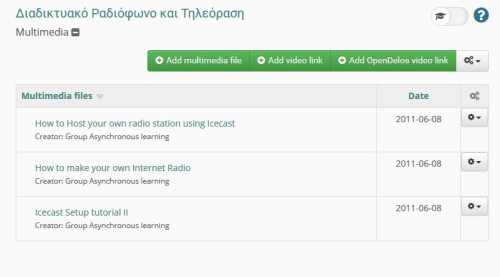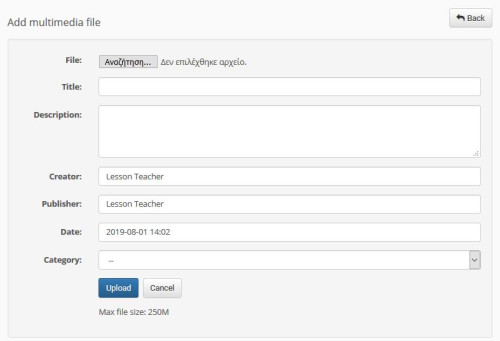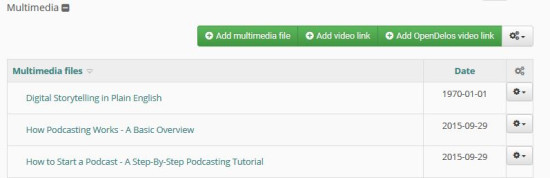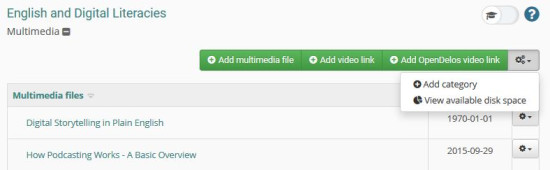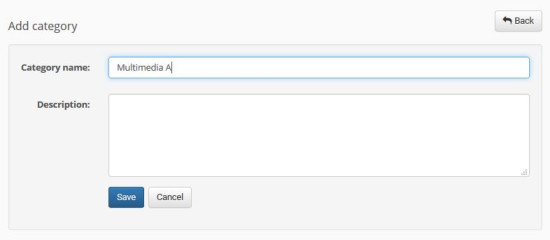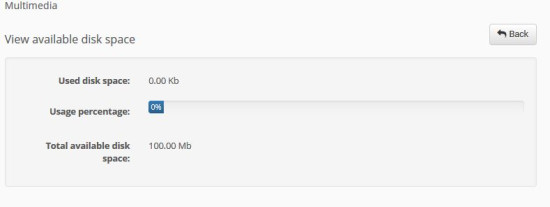Multimedia
It is a subsystem through the lesson instructor can introduce audiovisual teaching material to the lesson. There are three main options for importing multimedia material. Specifically:
- Add multimedia file
- Add video link
- Add OpenDelos video link
To add a multimedia file select the “Add multimedia file” link, and then through the “Browse” link specify the path to your disk where the file is to be uploaded. description. The process is completed by selecting the “Upload” link.
To add a link, type the link address in the “External link to the server” field. Then enter the title and description of the link in the corresponding fields. The process is completed by selecting the “Save” link.
To add a link from the OpenDelos platform you must first have an account on that platform and upload multiphase files to it. With this in mind, the OpenEclass platform will show you all the available links that you can use when selecting the “OpenDelos Link” link. Select the link you want to complete the process.
The Multimedia subsystem provides you with two more capabilities:
- Add category
- View available disk space
To add a new category select the “Add Category” link. Then enter the category title as well as a brief description of it. The process is completed by selecting the “Save” link.
In order to find out about the storage space available for the Multimedia subsystem, it is sufficient to select the “Storage overview” link only.