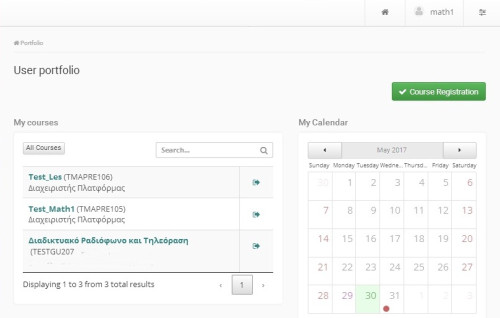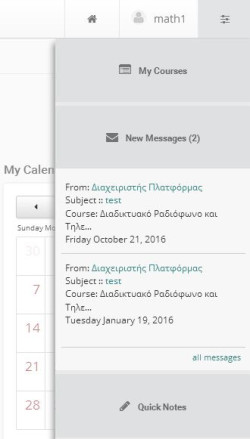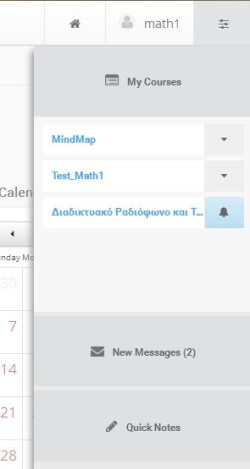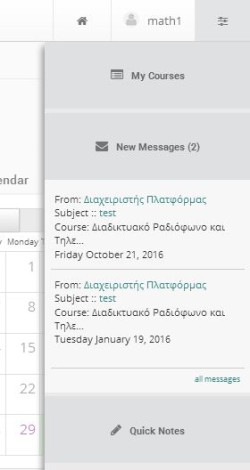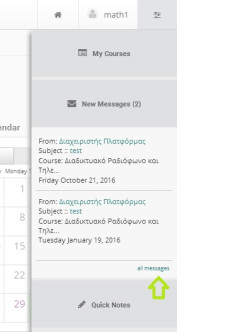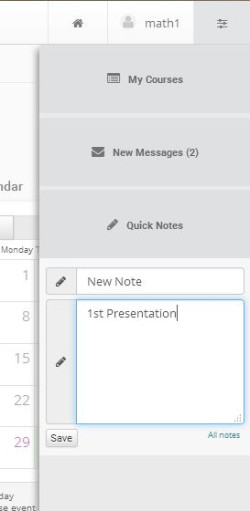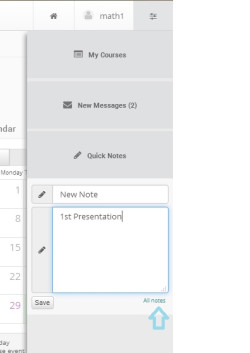User Portfolio
By logging in the platform (inserting your username and password), you will enter into your personal portfolio, an area that allows you to organize and control your eCourses participation in the platform.
On the left menu, you are provided a series of choices concerning eCourse registration, editing you personal profile, your personal eCourse calendar, personal statistics etc, which will be presented below.
On the right column there is a list of attended eCourses. In the courses you attend as a student, there is an “unregister” choice in the course, so that you can delete it from the list. If you click on the title of the course you enter it with the rights of a student-user. Finally, in the analytic student portfolio view you are provided with information concerning your eCourses, your assignments deadlines, your latest documents, your eCourses latest announcements and the latest submission in your eCourses discussion forums.
Sliding menu
One of the elements that were added to the new version of the platform is the drop down menu (sliding menu) located at the top right edge of the home screen. This menu consists of three sub-menu which are:
- My Courses
- New Messages
- Quick Nodes
My Courses
Selecting this sub-menu you can view the courses in which you are registered and quickly access them just by pushing on them. Also in this menu except the title of the course are presented and the names of those responsible of the course.
New messages
You can easily view your incoming messages by simply selecting this sub-menu.
For your added given the opportunity to view all your messages incoming / outgoing button named “all messages”