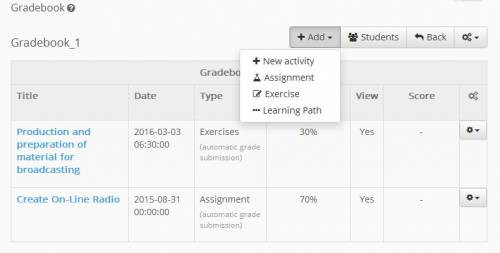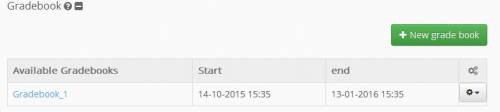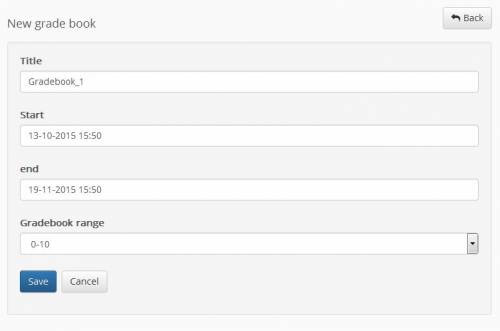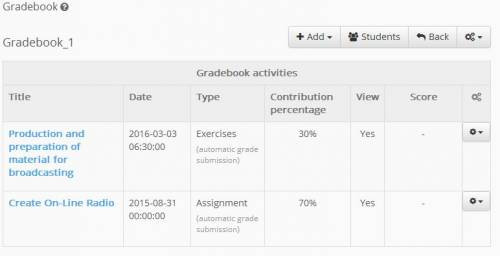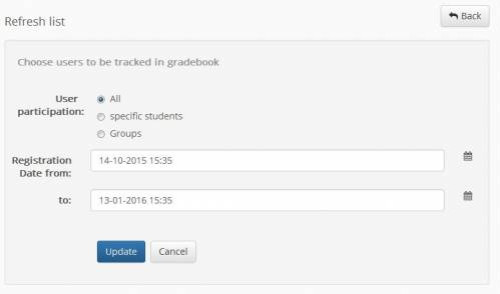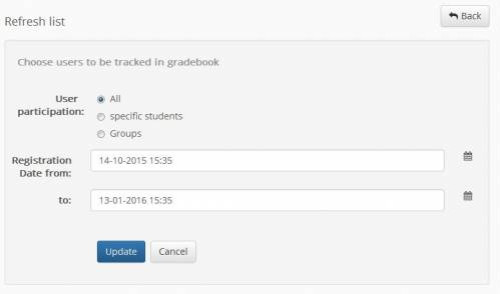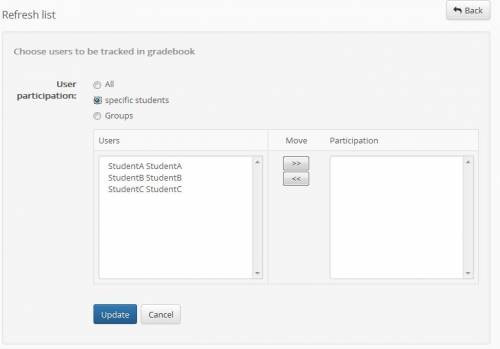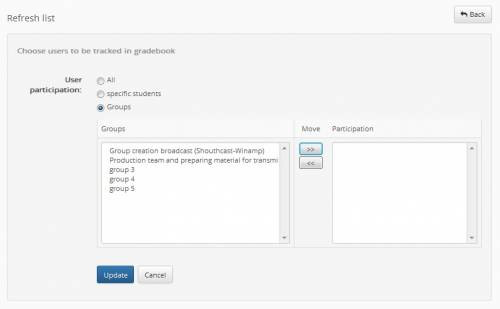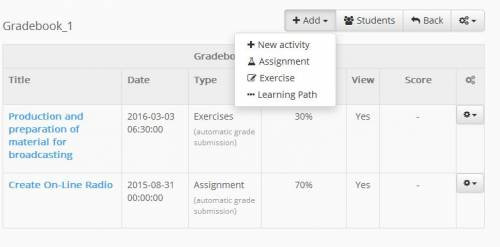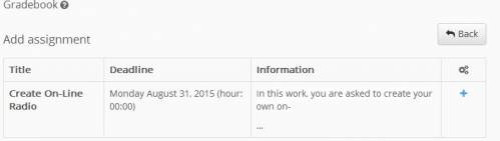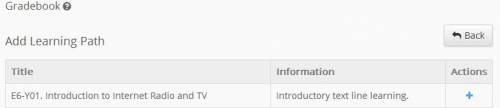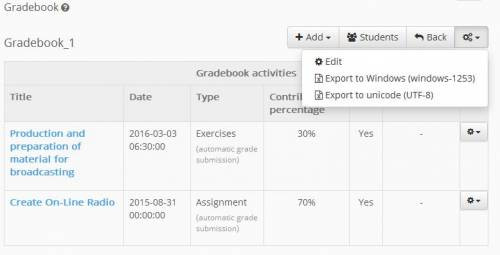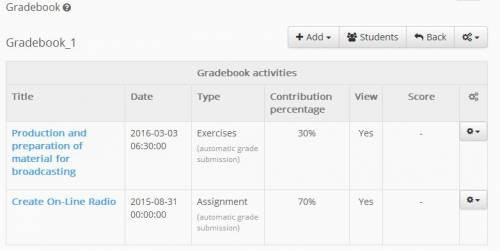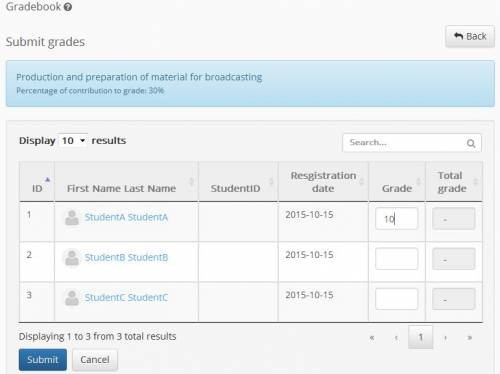Gradebook
The subsystem “Gradebook” allows you to create and manage a series of “Electronic score” for the course. Specifically through said subsystem defined:
- the final score and update educated about their grades in a course
- graduation trained in both “primary” activities of the course (work, exercises) and in secondary activities (eg, grade laboratory)
- informing the student for grades that have succeeded in all the activities of a course
- More specifically, the subsystem “Gradebook” provides the trainer features like:
- configuration - settings Rating
- adding a new activity / work / training / learning path
- adding trained in Gradebook
- entry points
To create a new score choose the link “New Gradebook”.
Then enter the data that describe the gradebook.
Specifically:
- Title: to the title by which will appear in the gradebook list of rankings
- Start: The start date of the rating for the participants of the course
- Expiration: The expiration date of the rating for the participants of the course
- Scale score: specifies scale of a rating.
The result of the completion of the introduction of the original elements of the rating shown in the figure below.
To save the imported data, select the link “Save.” Then we move to the second phase in the creation of scores determining learners participating in this and the activities of which will consist.
To insert- respective trainees in this gradebook select the link “Students” and then the link “here”. Displayed on your screen are given three options:
- participation of all learners in the gradebook
- participation of specific learners in gradebook
- participation of specific groups - users in the gradebook
For the participation of all learners simply specify the recording date from - to and complete the process by clicking on the “Update”.
For the introduction of specific learners simply select the students you want from the left column and move them to the right. The process is completed by clicking on the “Update”.
To add specific users-learners select the group groups the user groups that you want from the left column and move them to the right. The process is completed by clicking on the “Update”.
Thereafter, and if they are imported users in gradebook you can add a number of “grading subsystems” in which trainees have participated. These subsystems will determine the structure of your scores and may be:
- Activities
- Work
- Exercises
- Learning Lines
To import an activity, select the link titled “Add-Activity” and specify type (Written exam, laboratory grade, oral grade). Then enter the title of the activity. Following the introduction of Title specify one hand, the share of this activity in overall grade rating and secondly, whether or not the scores users will appear. The process terminated by selecting the link “Save.”
To import a job in gradebook select “Import Assignment” link. From the list of existing tasks, add a task that you want. Here at this point you should beware that if the date and rating of expiry includes the date the job then the rating that enter automatically (automatic scoring) to the gradebook (for existing users of the particular rating).
If you wish to enter an exercise in gradebook select “Import Exercise” link. From the list of existing exercises add exercise that you want. Here at this point should be careful again that if the date and rating of expiry includes the date of execution of the exercise then the rating then the rating that enter automatically (automatic scoring) to the gradebook (for existing users certain rating).
To import a learning path in gradebook select the link “Import Learning Path”. From the list of existing learning paths you add are learning path that you want.
Also if you want to modify some of the original elements of the score (title, date) you can choose the “Edit” link. Even for exporting the score on file with extension csv and windows-1253 encoding just select the link “Export to coding windows-1253”. Additionally if you want to export the gradebook on file with csv extension and UTF-8 encoding just select the link “Export to encode UTF-8”.
To manually scoring elements of a rating (activities, tasks) simply select the gradebook initially desired and clicking on it again, select the item that you are going to rate. Here we should note that you need to specify the share of each component in the final sum which is in the form.
To manually scoring elements of a rating (activities, tasks) simply select the gradebook initially desired and tapping it again select one element (work, exercise, learning line) going to rate. Here we should note again that you need to specify the share of each component in the final sum which is in the form. To complete the rating click on the item that you want, and the displayed screen fill in the corresponding User rating.