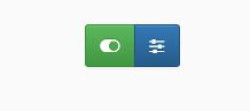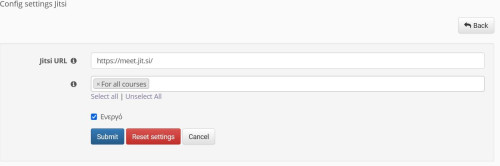External Tools
Jitsi
Jitsi is a collection of open source voice, video conferencing and messaging applications and is compatible with most operating systems (Windows, Linux, macOS, iOS, Android). The eclass platform cooperates with the specific software and this is included in the administrator settings. To access the Jitsi settings on the platform select the links in sequence: Admin Tool – External Tool – Jitsi. A number of settings are available on this screen.
The left button is for activating – deactivating the specific tool and the right button for the individual settings.
In the “Jitsi URL” field you should enter the URL where you have installed Jitsi (either your installation or the official URL of Jitsi). Then in the “Use of the service” field you should choose which courses can use this function (in all courses or specific courses. The process is completed by selecting the “Submit” button.
TurnitIn
TurnitIn is a commercial product and is used to control plagiarism. To switch to the TurnitIn settings, click on the links: Management Options - Platform Management - External Tools - TurnitIn. A set of settings are available on this screen.
The left button is for activating - disabling this tool and the right button for the individual settings.
Turning on TurnitIn then you should select the “Add a new TurnitIn application” link.
On the display screen you should first select the title and description of the new TurnitIn application. You then have to enter the two keys (LTI Provider Key, LTI Provider Key *) given to you by TurnitIn. Finally, you can select “Embedded” from the popup menu to turn TurnitIn into the Openeclass platform.
Complete the process by selecting the “Add” link.
* The keys (LTI Provider Key, LTI Provider Key) shown are indicative and do not correspond to reality.