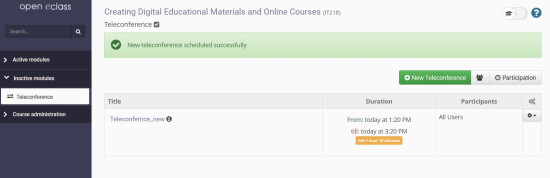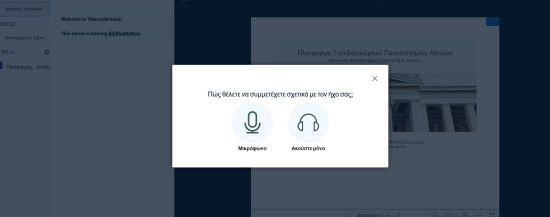Participating in a Teleconference
Having now create a new teleconference, you will need to “click” on it to start running it.In the new window that will appear you will have to choose how to participate in the process. By selecting “Microphone” you can listen and chat, while by selecting “Listen only” you can listen and communicate via public chat.
Having selected “Microphone” you will be asked to accept the use of a microphone. Click “Accept” to continue. On the following screen you will be asked by the platform to perform a test to see whether or not you can hear your voice and select the corresponding marker.
Those who have chosen to connect using a microphone will see the corresponding icon at the bottom. By clicking on the microphone icon you will be able to either activate or deactivate it. You are now on the main screen of the BigBlueButton app.