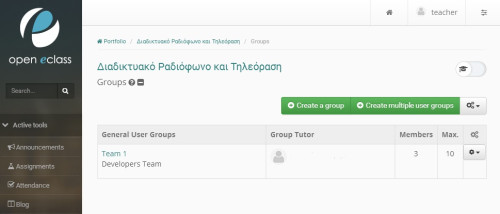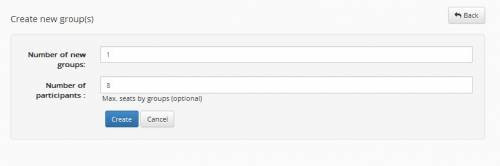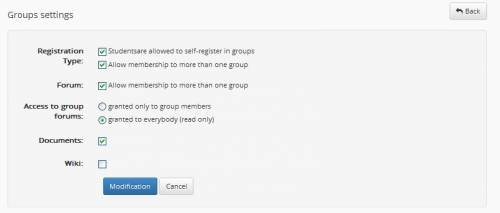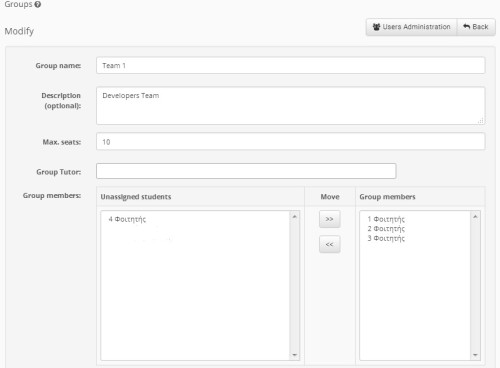Groups
Another module that allows cooperation and interaction among the students is their grouping. A group of users is a team of course registered students who share the same forum and the same file and assignment transformation area.
In order to create a user Group, click on “Create a New User Group”.
If you want to create new groups of users:
Insert the number of groups you want to create and the maximum number of users involved in them. Then, click on the “Alter” button. After that, click on the “Change Settings” link.
About the user groups settings you can decide :
- Whether the students can register on their own in user groups or whether teacher or system registration is preferred.
- Whether each user group will possess a Forum and/or a file and assignment (documents) Transformation area.
- Whether the forum will be closed (only allow group involvement) or open (any student reading and writing messages).
In order to save the settings click on the “Alter” button.
Also the platform provides you the opportunity to either make a group automatically or personally administer every group and insert the users you like to be involved one by one. More specifically:
In order to define the structure of the user groups automatically and randomly, you have to click on “Fill in User Groups”. Then click on the icon that is in line with the same User group to be dealt. Now move the students from the “Non-Registered students” catalogue to the “User Group Members” one by selecting the name of the student and clicking on the “»” button.
You can delete a student from the “User Group Members” in the same way, by choosing the name of the user and clicking on “«”.
What is more, you can also formulate the name of the group or the maximum number of students involved, correlate a teacher with the user group by choosing a user with that capacity and the corresponding catalogue and type a user group description. Then click on the “Alter” button.
If you want to delete a User Group click on the deletion icon which is in line with the User group you want to delete. If you want to delete all the existing User Groups choose “Delete all user groups”. You can also delete all the registered users from the user groups by clicking on the “Delete all User Groups”.
You can delete all the registered users from the User groups by clicking on the “All User Groups Settlement” link. The groups will be empty. In that way, users are deleted from the user group but not from the course.
Finally, as the teacher in charge you have the right to sign in and organize all the user groups’ document and forum areas.