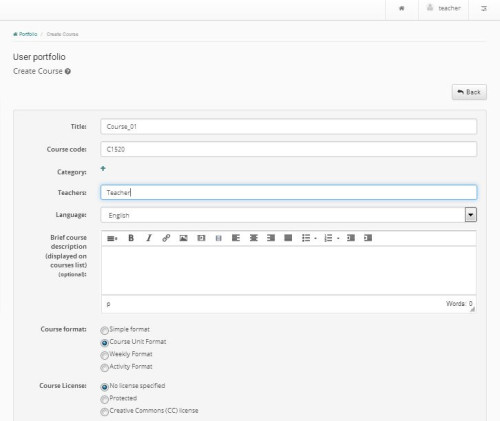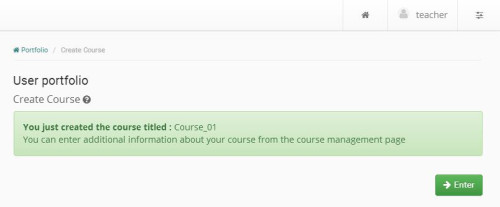Create Cource
The Course creation is the most important teacher user action in the platform. More specifically, if you want to create a new course, click on “Create Course” on the left column of your personal portfolio and fill in the new course information in the creation form. Please notice that all fields are obligatory.
- Type a title for the course
- Select from the “Faculty” list the School or Faculty under which the course is offered
- Select one of undergraduate or postgraduate options for the “course type”
- Enter the names of the teachers for the course. The system automatically displays in this field your own name. If the instructors are more, add their names after yours.
- Choose the course language.
- Enter a short description (optionally).
- Define a license for your course (optionally). Note that all types of Creative Commons licenses are supported.
There are four choices concerning the type of access:
- Open Course (Free Access - without password): anyone can visit your course without key stroking any access password.
- Registration required (Controlled Access with an open registration): in order for some user to visit your course, they first need to register as course users. Still, anyone can make a registration application.
- Closed Course (Controlled Access): only users members in the course Users List have access to the course.
- Inactive Course: course access is allowed only to course teachers.
If you want to have a controlled access, it is very usual that you select the “Registration required” access type and ask from students to sign in. As soon as the registration finishes you can choose “Closed Course” access type and then delete from the course Users List, the users you do not wish to participate.
After having followed the three steps of the guide, click on the “Create Course!” link and the system will create the new course and forward users to the following screen to inform them about the successful creation of the course. In case the course has not been created for any reason, the system informs the user about it. From that screen the user can go to the course homepage.
Upon creation of the course, click on “Enter” to enter the new course you have just created. It should be noted that every teacher user can create as many courses as they like in the platform, without a maximum limit.