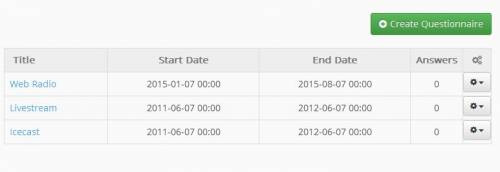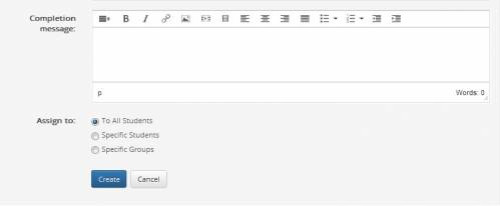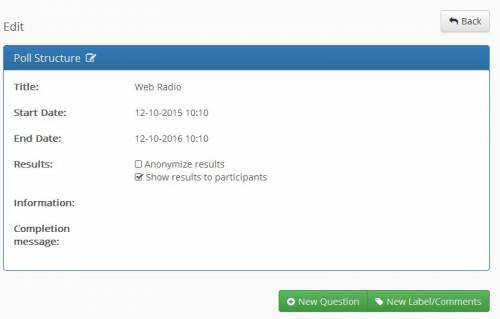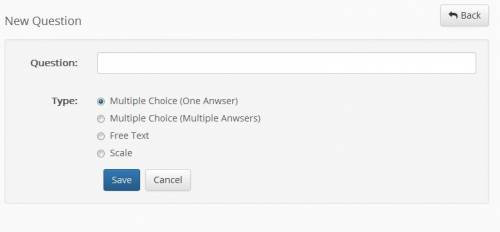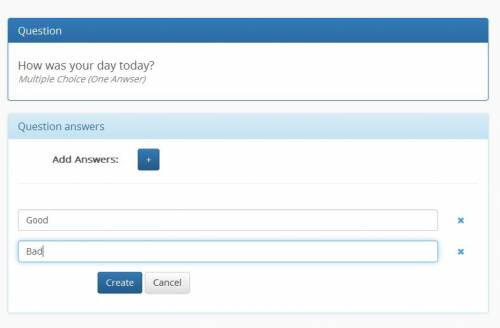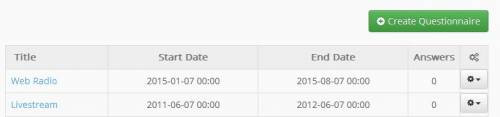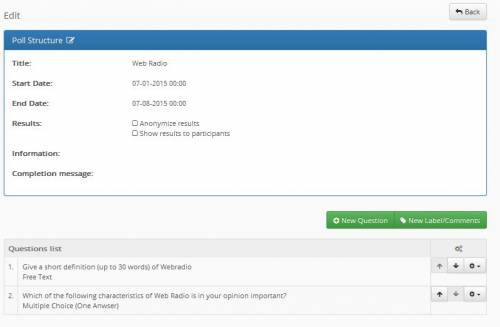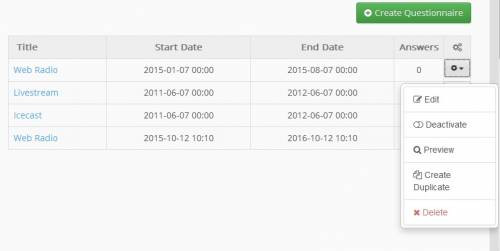Questionnaire
The subsystem “Questionnaire” allows you to create and manage a series of questionnaires for the course. For a new questionnaire select “Create Questionnaire” from the main screen of the subsystem).
Then enter the data describing the questionnaire.
Specifically:
- Title: to the title with which the questionnaire on the list of questionnaires
- Start: The start date of the questionnaire for participants
- Expiration: The expiration date of the questionnaire for participants
- Results: determines the anonymised completion of the questionnaire and the appearance concealment of the results of the questionnaire to the participants.
- Information: it is some brief information of the• questionnaire.
- Integration Message: specifies the message you want to appear to users as they submit the questionnaire (eg. A thank you message).
- Assign to: regard to whom the questionnaire is addressed (eg. To all registered students of the course in selected, specific user groups of the course).
This way you have completed the first phase in the creation of the questionnaire.
Then we move to the second phase in the creation of the questionnaire by inserting questions that compose it.
The categories of questions is available:
- Multiple Choice (Single Answer)
- Multiple Choice (Multiple Answers)
- Free Text
- Scale
To create a new question questionnaire select the category and determine the question. Then enter the answers of this question. The complete process by clicking “Create”.
In the main screen of the subsystem “Questionnaire” you can see the list of available questionnaires.
If you want to enter a new label - comment select “New Label-Commentary”).
In each questionnaire a number of actions are available:
- Edit: change the process data of the questionnaire
- Off: deactivation (not visible to users) of this questionnaire
- Statistics: describes the statistics of users as these resulted from the answers of the questions in the questionnaire
- Preview: Preview of the questionnaire
- Creating Copy: it involves making a copy of a questionnaire
- Cleanup results: potential liquidation of the results of the questions of this questionnaire.
- Delete: delete process of a questionnaire
We should emphasize that the questionnaire copy creation process can be carried out for the current class or for a list of courses in which you are in charge trainer.