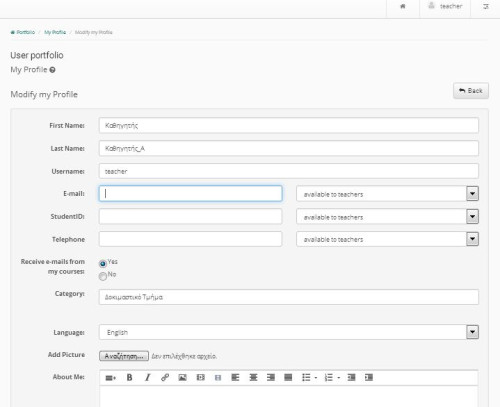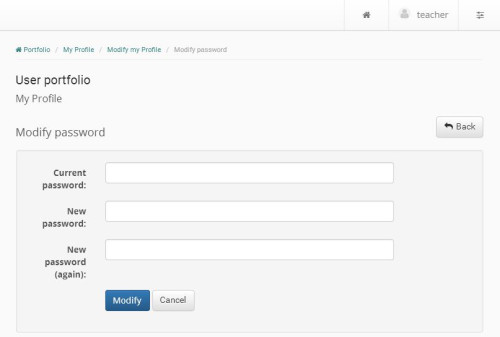This is an old revision of the document!
Modify My Profile
Choose “Modify my Profile” from the left column of the user portfolio, and change your personal information, like username, password, email address, portfolio’s language and view. Type the new information into the corresponding fields and click on “Modification”. At the same time, you will be able to view your last ten visits to the platform, at the bottom of the screen, below your personal information.
Note for LDAP, IMAP, POP3 users: LDAP, IMAP. POP3 users cannot make any changes to their profile. They can change only the portfolio’s default language and view.
To make changes to your profile, select the “My Profile” link in your personal portfolio. With this option you can change your personal information such as, first name, last name, password, e-mail address or your registration number etc.
In particular, for the fields email, registration number, telephone number and personal photo you can choose not to appear in your public profile, as these are sensitive personal data. Here we should emphasize that access to the aforementioned data concerns only the other trainees of the course and not the instructor of the course in question who, due to his/her status, has access to them. You can also add your personal photo which will be displayed on each participation in the discussion areas, user groups, etc. When you have finished making changes, click on the button marked “Submit”.
Note: for LDAP, IMAP, POP3 users: LDAP, IMAP. POP3 users cannot make any changes to their profile. They can change only the portfolio’s default language, their personal photo and portfolio’s view.
Change email address
It should be noted that on the first time someone enters the platform, he is prompted by the system to confirm his/her e-mail address. The platform sends an e-mail message to the address he/she has registered and asks to follow a link to confirm. If for some reason the user changes his/her email address, then the platform displays a message that prompts users to advance the process of email address confirmation.
The email confirmation form prompts the user to “Send confirmation code”. The user will then receive a message at this address and should follow the link in the message body in order to complete the process (similar process as in the first entry in the platform).
Delete an Account
You can delete your account from the platform if you choose the “Unregister User” link. However, you first need to delete all the eCourses you are supporting/registered to and then click on the “Unregister User” link on the top of the screen. You will be asked to confirm this before your account has been deleted.