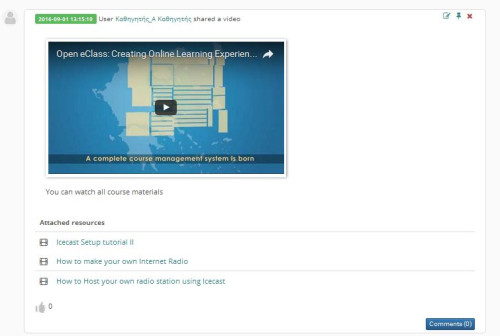This is an old revision of the document!
Wall
The subsystem “wall” allows the teacher to implement in chronological order a set of multiple content posts (image1).
Enter the content of the message that you want to appear in your post and select the attached resources of the suspension (Image 2).
Image 2: Enter the message and select attachments The choice of mounting attachments resource includes data from three modules: • Video from youtube • Import data from the subsystem “Media” • Import data from the subsystem “Documents” To import a video from youtube to your post just enter the message content and then enter the address of the video in youtube (Image 3).
Image 3: Adding video URL from Youtube
To enter your suspension elements of the multimedia subsystem, select the “Media” link in the “Wall” (Image 4). From available records, select those that you want included in your post.
Image 4: Entering data from the subsystem “Multimedia” To enter your suspension elements of the subsystem documents select the link documents contained in the “Wall” (Image 5). From available records, select those that you want included in your post.
Image 5: Adding data from the subsystem “Documents” Finally, the process is completed by clicking the “Submit” link (Image 6).
Image 6: Complete the process by clicking on the “Submit”