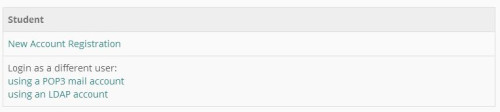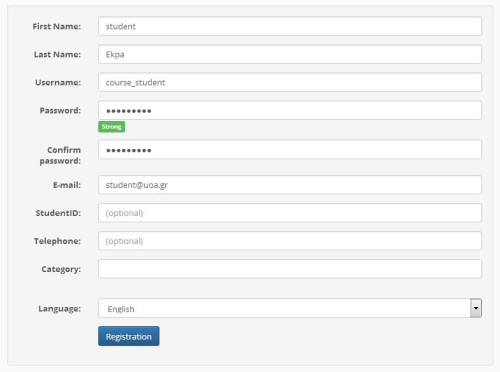Student Account
In order to create a new student account you have to follow the next steps:
- Select: “User Registration” from the platforms main page. This selection leads automatically to a) “Application for Creating a Student Account” or b) “Student Account Creation”
- Then click on: “new student account”
Note that the appearance of the student account application form or the student account creation form depends on the administrator’s policy.
Application for Student Account
In case the system administrator has established a policy not allowing automatic student registration to the platform, then you have to fill the student account application form with your personal details. More analytically, you will need to fill in:
- Your personal information: Name, Surname, Phone number and e-mail address.
- The username you wish to have, which is the one you will be identified with by the system. Note: you are advised to use Latin characters for the username and no special characters; only numbers or/and letters.
- Comments, where you can write the reasons for registering to the platform as a student.
- Select the School or Faculty you belong to from the list and click on the “Send” button.
The platform administrator will receive your application and after processing it you will receive a registering comfirmation email message, which will refer to your log in username and password. In case your personal information does not accurately provide your identity or state the reason why you applied, the administrator will contact you by email or phone call to get more information so as to create your account.
Student Registration (Automatically Account Creation)
If the system administrator has set a policy that allows automatic student registration to the platform, filling in the registration form will automatically create your student account. More analytically, you will have to fill in:
- Your personal information: Name, Surname, Phone number and email address, as well as your Student Identity Number.
- The username and password you want to have. They will be used by the system so as to identify you. Your password has to be typed twice for confirmation. Note: it is suggested that the username and password should be written in Latin characters and not include special characters; only numbers and/or letters.
- Select the Scholl or Faculty you belong to from the list.
- Finally, click on the Registration button.
Please note that:
Initially, the system will send you the email address registered on the registration form. When you receive the email message, you must confirm your email address by following the link you will find in the message body.
The system will check your personal information and automatically create your personal student account. Then, the platform will handle your request and will send you a confirmation message (email) of your registration, stating your username (username) and password (password) to access your system.