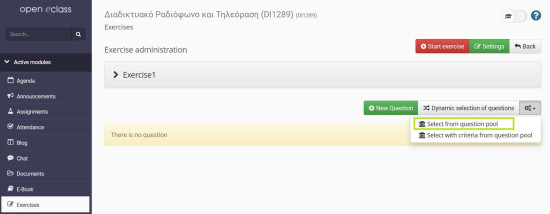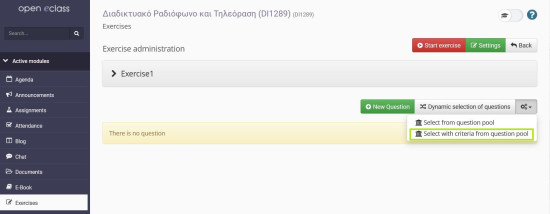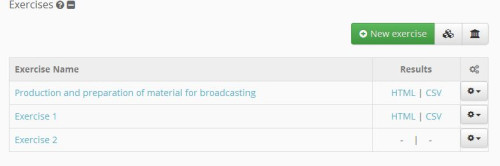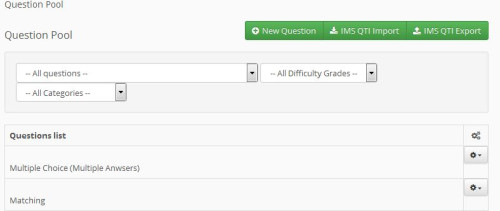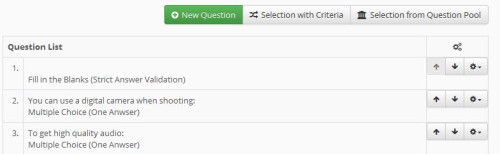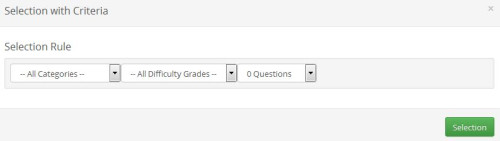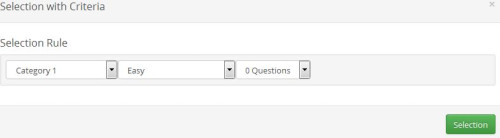This is an old revision of the document!
Question Bank
You can enter questions directly using the “Import from Question Bank” link and by manually selecting directly or after filtering. Import from the “Question Bank”
However, you can follow the link “Select by criteria from question bank” and select by specifying the category, difficulty level, and number of questions to be imported. The process is completed by clicking on the “Select” link.
You are also given the option to manually enter questions from the bank based on the id of each question as shown in the image below.
A new function which offers the upgraded version of the exercises is the “Question Bank”.
What you have to do is simply clean the questions pool’s results display criteria. You can determine:
- If you choose all or specify questions
- The degree of difficulty (easy, medium, hard) questions will reimburse you the “Filter” button to select
- The category of questions that will return the “Filter”
You can also specify the export and the import of questions in IMS QTI form. If you specify directly questions like you are given by simply selecting the criteria of questions that will appear.
Choose “Select with criteria” and specify: the blame, degree of difficulty, and number of questions.
The process is completed by clicking on the link “Selection”.
A new feature of the eclass platform is the creation of a Pdf file containing the questions of the question bank you have created, but you also have a set of criteria regarding the content of the Pdf file.Specifically, you can select the questions it will contain (from a drop-down list box), the level of difficulty (easy, medium, difficult, very difficult) and the category. The specific criteria can be used independently and can be contained within the pdf or in combination with each other.
So in this way, for example, let's say you would like the platform to show you all the questions contained in category 1 through the corresponding controller. Then having all the questions of that category on your screen you can click on the “Export in PDF format” button to create a pdf file containing all the questions of category 1.