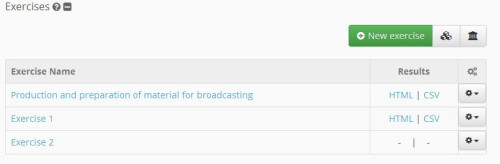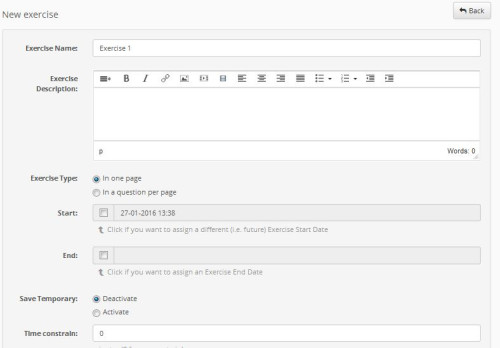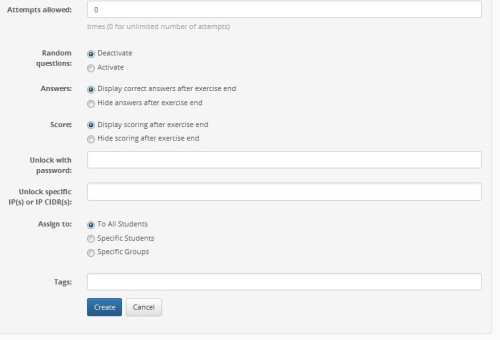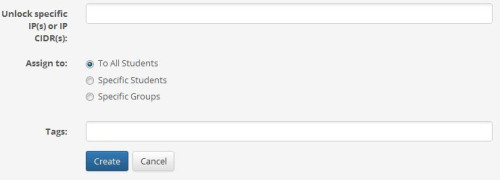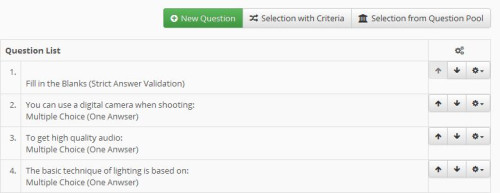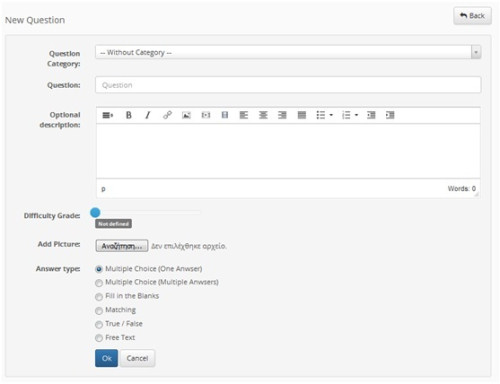This is an old revision of the document!
Exercises
The subsystem “Exercises” provides to teacher a number of possibilities for the creation and management the exercises. The homepage of the exercises shows all exercises of the course with the possibility of their management.
To create an exercise select the “New Exercise”. Then you need to fill a number of parameters of the exercise. Specifically you can set:
- Exercise Name: You must enter the name of the exercise .
- Exercise Description: if you wish you can fill in a short description which summarizes your exercise.
- Exercise Type: this option specifies whether the questions of the exercise will be displayed all on one page, or displayed a question per page.
- Start-End: you can set the effective date of this exercise and its expiry date. This parameter is quite useful for exam procedures (limited hours and days).
- Caching: using this option you can disable caching in an exercise.
- Time limit: Select whether to set time limits for completion by the learners of your exercise.
- Permitted repeats: Specify how many times can the same user to repeat this exercise
- Random questions: please state if you wish to exercise your randomly selecting a certain number of questions than those which are set to belong to the current exercise.
- Replies: select whether or not you wish to appear at the end of the exercise results.
- Score: select whether or not you wish to appear at the end of the score.
- Unlock with password: specify whether you want users to have access to your password through exercise
- Unlock specific IP (s): specify the addresses that you would like to have access to this exercise
- Assign: this option defines which categories of learners will be available this exercise
- Labels (Tags): associate the current exercise with a label. This feature is quite useful for searching through label in the future.
The above process is completed by selecting the “Create” link.
Then you need to enter the questions which will be included in this exercise. This can be done by creating a new question or by choosing from a question that exists in the “Question Bank” link.
To create a new question just click the link “New question” link. Then select the category which will own your question. Enter the name of the question and if desired an optional comment
Select the degree of difficulty of the question by means of the scroll bar. If your exercise is associated with an image then by selecting “Browse” transfer from your local disk to question the particular image. Then select the type of question. The available options are:
- Multiple Choice with One answer
- Multiple Choice with Multiple answers
- Fill the blanks
- Matching
- True / False
- Free text
The process of creating a new question is completed by selecting the link “OK”.