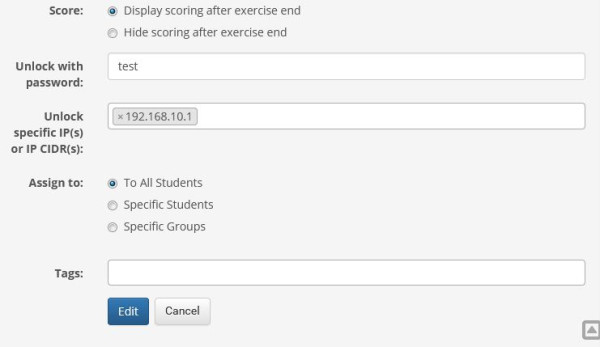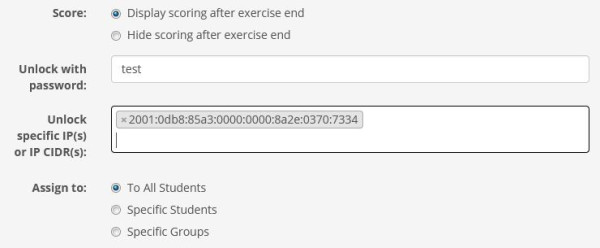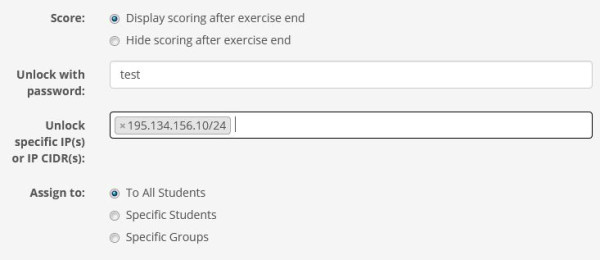Exercise Settings
A new feature that has been added to the “Exercises” subsystem is the locking and unlocking of an exercise using a password. To enable this function, first navigate to the exercise settings as shown in the image below.
Next, enable access control for the exercise in order to enter the password for that specific exercise.
Then, enter the desired password for the exercise, which you will need to share with the students of the course so they can access it.
This feature was added to restrict access to specific users and to increase the security level against unauthorized users. This way, the instructor has the ability to allow or deny access to a specific exercise depending on the circumstances.
A new function of the platform is the ability to define an exercise as an exam. This way, the course instructor ensures, on one hand, that only users who are logged in and registered in the course can complete the exercise, and on the other hand, that students will exclusively use the work window only for its completion. To enable the exam-type exercise setting, select the exercise settings and choose the corresponding exam checkbox, as shown in the image below.
"Unlock to specific IP(s) or IP CIDR(s)"
With the integration of this new feature into the platform, the course instructor is given the ability to restrict access to specific IP addresses or to specific subnets of a local network. This is very useful for conducting quizzes-exercises in a specific room (e.g., a course lab) with the supervision and participation of the instructor.
There are three types of addresses that can be used:
1) Full addresses which correspond to a specific computer or proxy. These can have the form 192.168.10.1
2) Full IPv6 addresses of the form 2a….. which correspond to a specific computer or proxy
3) CIDR subnet format of the form 195.134.156.10/24, which allows you to clearly specify the subnets you are referring to.